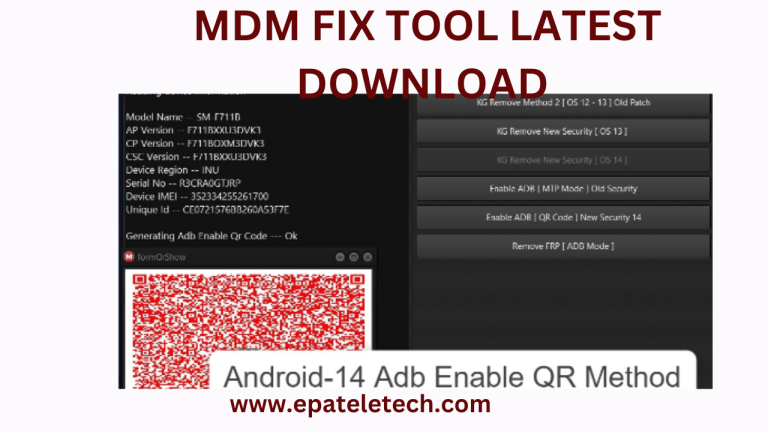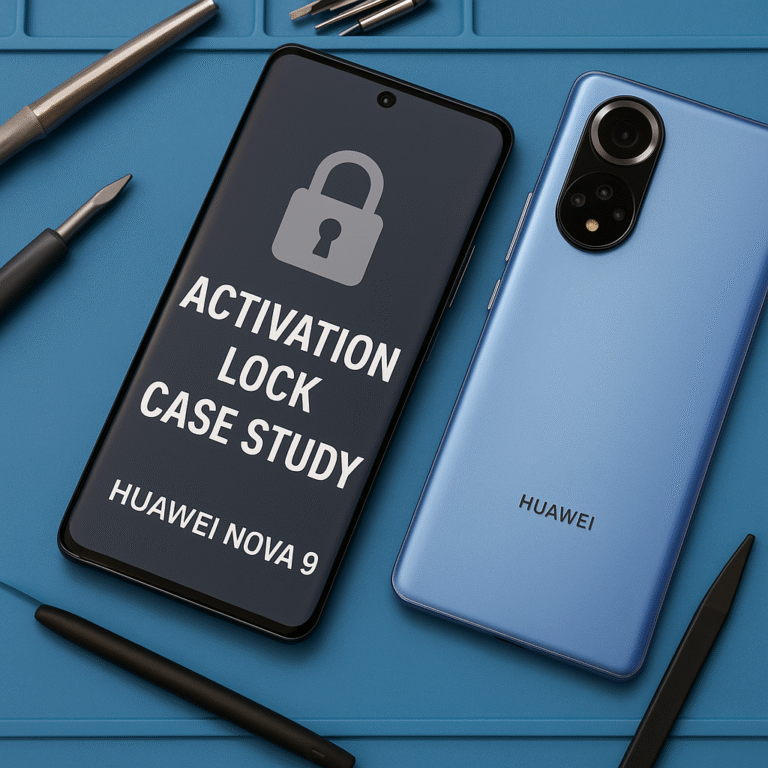🧰 TECNO Service Center Tools and How to Use SP Flash Tool for Software Repair
When your TECNO smartphone experiences software problems such as system errors, slow performance, or a stuck logo, the most reliable way to restore it is through official TECNO repair tools.
TECNO, through its authorized partner Carlcare, provides official after-sales software services for all TECNO, Infinix, and itel devices. For technicians and learners, the SP Flash Tool remains the best public option for repairing TECNO phones safely.
🔧 Official TECNO Service Tools (Used by Carlcare)
Official TECNO Service Centers use secure software systems that connect directly to TECNO’s servers. These tools require authorization and are used only by certified technicians.
1. SWD After-Sales Tool
This is the primary flashing and system repair software used by Carlcare. It allows official firmware installation, system recovery, and upgrades — but requires a verified login.
2. Transsion Software Download Tool (TSD)
Used by service centers to download genuine firmware directly from TECNO servers. This ensures correct ROMs are used for each specific phone model.
3. Carlcare Diagnostic Tool
This software performs hardware and system checks — including battery, camera, sensors, and network functions — before or after repair.
4. TECNO SP Flash Tool (Authorized Version)
Carlcare engineers also use a secure version of SP Flash Tool for MediaTek devices. A public version of the tool exists for educational or personal repair use.
⚙️ What SP Flash Tool Can Do
SP Flash Tool is one of the most powerful and flexible tools for repairing MediaTek-based TECNO phones.
Here’s what it can do:
- Flash stock ROMs (official firmware)
- Upgrade or reinstall Android OS
- Fix bootloop, hang, or stuck logo problems
- Restore dead phones (if preloader is handled safely)
- Format or wipe system partitions
- Solve software corruption and crash issues
🧩 Requirements Before Flashing a TECNO Phone
Before using SP Flash Tool, make sure you have the following:
- Correct firmware (ROM) for your phone model (with a scatter file inside).
- MediaTek USB drivers installed on your computer.
- A Windows PC with stable power.
- Backup your data before starting — flashing erases everything.
🚀 Step-by-Step: Using SP Flash Tool for TECNO Devices
- Extract both the SP Flash Tool and your TECNO firmware.
- Open
flash_tool.exe. - Click Choose next to Scatter-loading File and select your
scatter.txtfile. - Choose the mode:
- Download Only (safe for normal repairs)
- Firmware Upgrade (for full system update)
- Power off the phone completely.
- Connect the phone via USB to your PC.
- Wait for the process to finish and look for the green checkmark, which confirms success.
⚠️ Important Safety Tips
- Use only the exact firmware for your model and region.
- Avoid flashing the preloader file unless the device is totally dead.
- Never unplug the phone during flashing.
- Ensure your computer battery or power is stable.
🧾 Recommended Tools for Technicians
| Tool | Description |
|---|---|
| UnlockTool | Removes FRP, MDM locks, and software restrictions |
| Miracle Box | Used for flashing and unlocking multiple brands |
| Infinity CM2 | Advanced repair and backup for MTK devices |
| MRT Dongle | Handles deep-level TECNO repairs and formatting |
🏁 Conclusion
TECNO’s official after-sales service, powered by Carlcare, ensures that customers receive safe and professional repairs for both hardware and software issues.
For learners and technicians, SP Flash Tool is the most reliable alternative for performing software repairs on TECNO phones.
Always remember:
Use the correct firmware, follow instructions carefully, and avoid unnecessary risks.
With patience and accuracy, even complex software issues can be fixed successfully using SP Flash Tool.