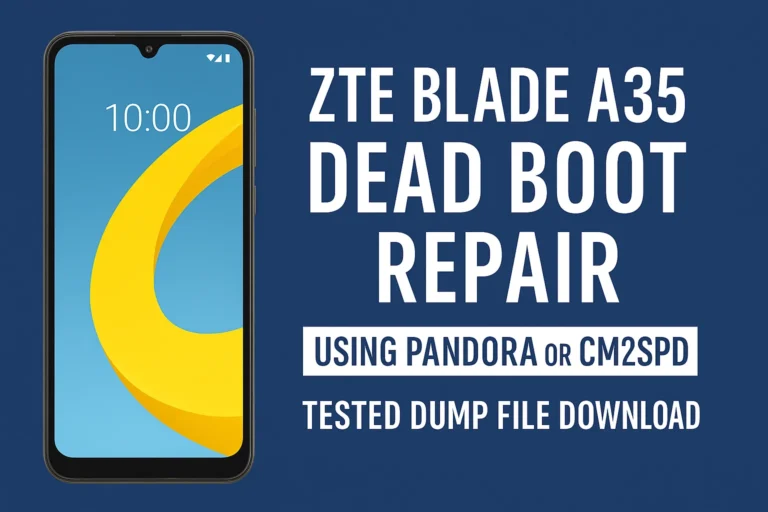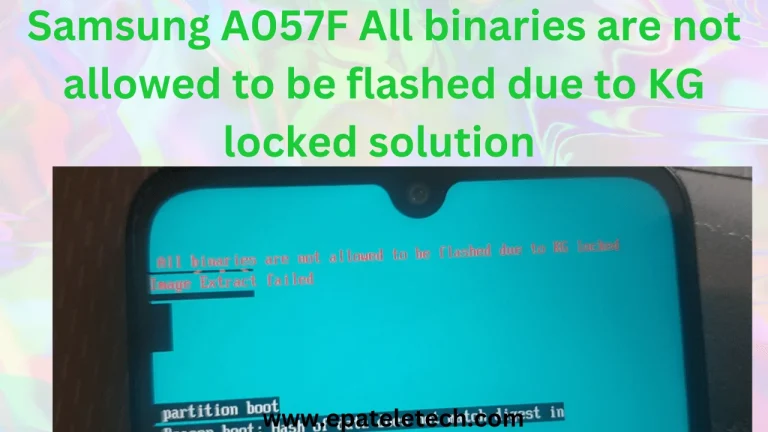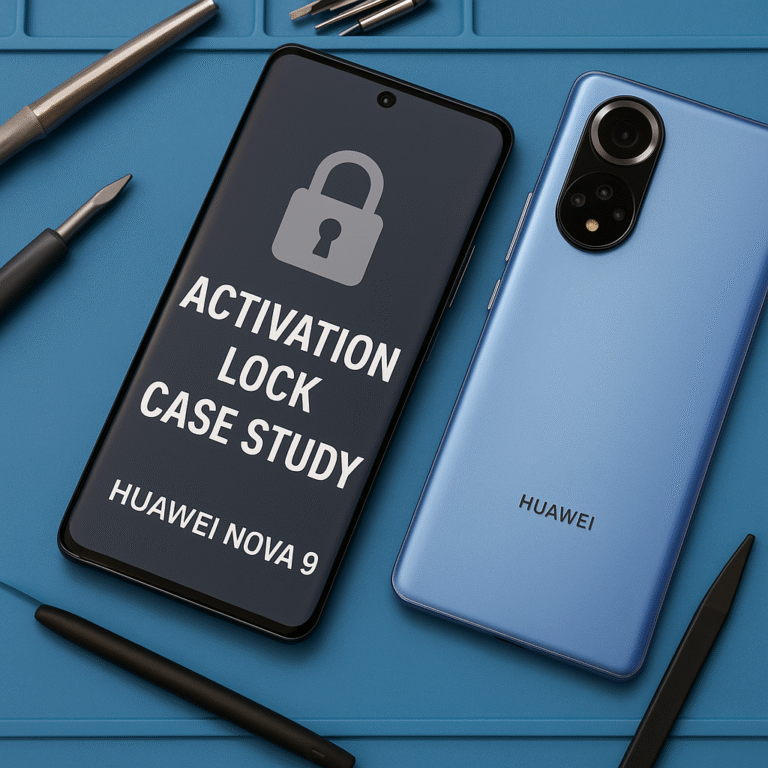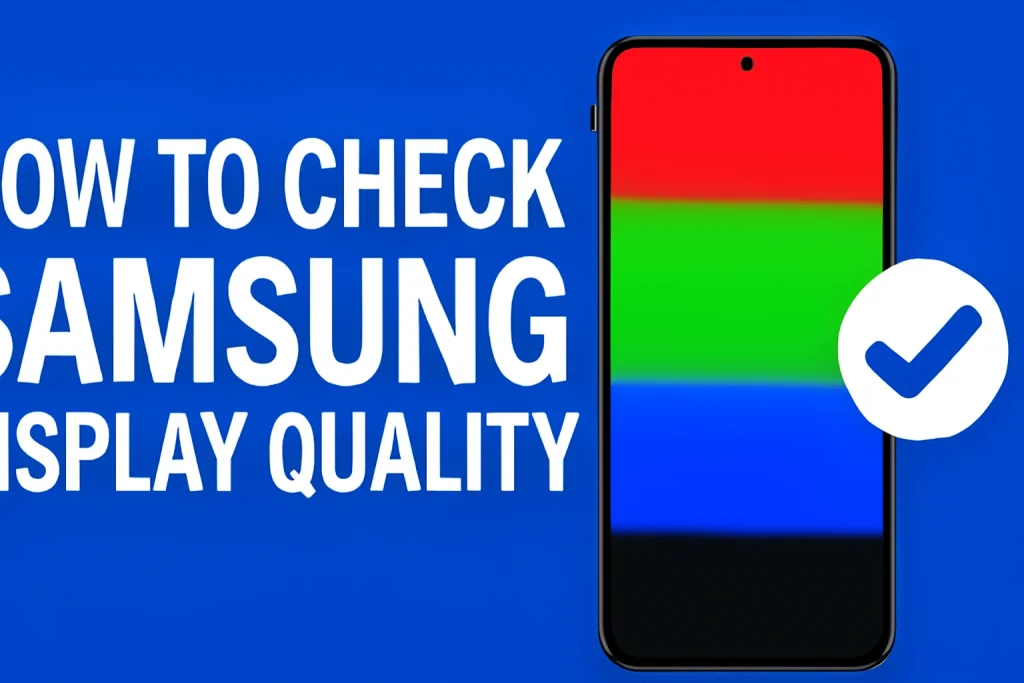
To check the display quality of your Samsung phone, you can use a few methods:
1. Visual Inspection
- Check for Dead Pixels: Look for any spots on the screen that don’t light up, or show different colors. You can use a dark or light background to see them more easily.
- Color Accuracy: Check for color saturation and accuracy. You can use a solid color background (like red, green, or blue) and see if the color looks consistent across the screen.
- Brightness: Adjust the brightness to see if it’s uniform. A good display will not have any noticeable brightness flickering.
- Viewing Angles: Check how the display looks from different angles. The colors and contrast should remain consistent without much distortion or fading.
2. Samsung’s Built-in Diagnostic Tool
- Samsung Members App: Open the app, go to “Get Help” > “Diagnostics”, and then run the “Display” test. This will show you issues like dead pixels, touch screen responsiveness, and color consistency.
- Alternatively, you can use the Samsung phone’s Service Mode:
- Dial
*#0*#on your dialer. - This will open a test menu, where you can select “Red”, “Green”, “Blue”, and “Black” to check for color uniformity and any potential dead pixels.
- You can also test Touch and Multi-touch responsiveness here.
- Dial
3. Use a Test Image or App
- Test Images: Download or search for high-quality display test images. These usually include gradients, color patterns, and sharp lines that help highlight display issues.
- Display Test Apps: There are apps available in the Google Play Store that can help you test the quality of your display, like Display Tester or Screen Test.
4. Check for Screen Burn-In or Image Retention
- Static Images: Keep a static image (like a logo or text) on the screen for a few minutes, then see if any faint outlines remain.
- Burn-In Test Apps: Some apps simulate screen burn-in by displaying static images for a longer duration.