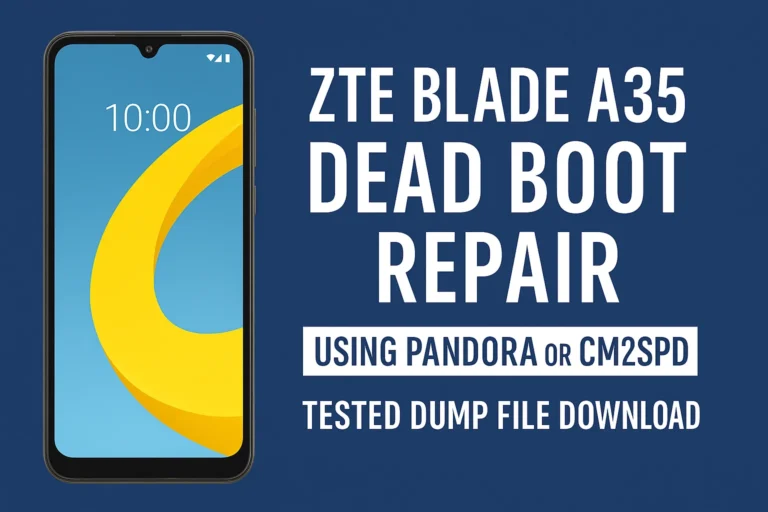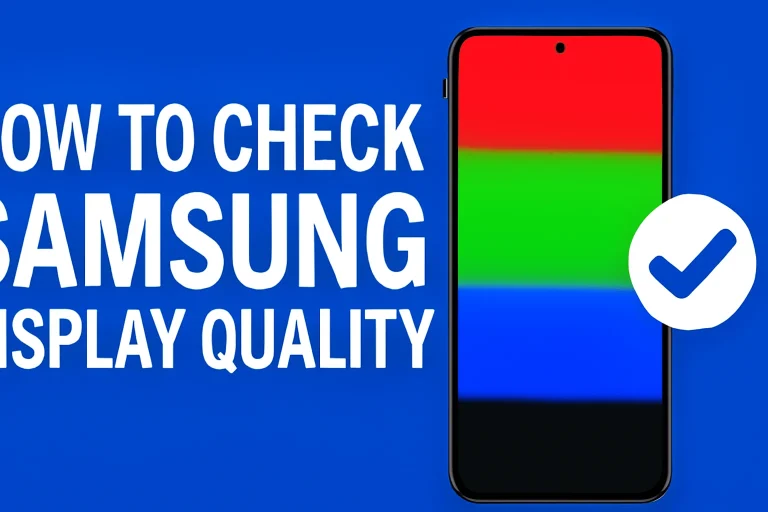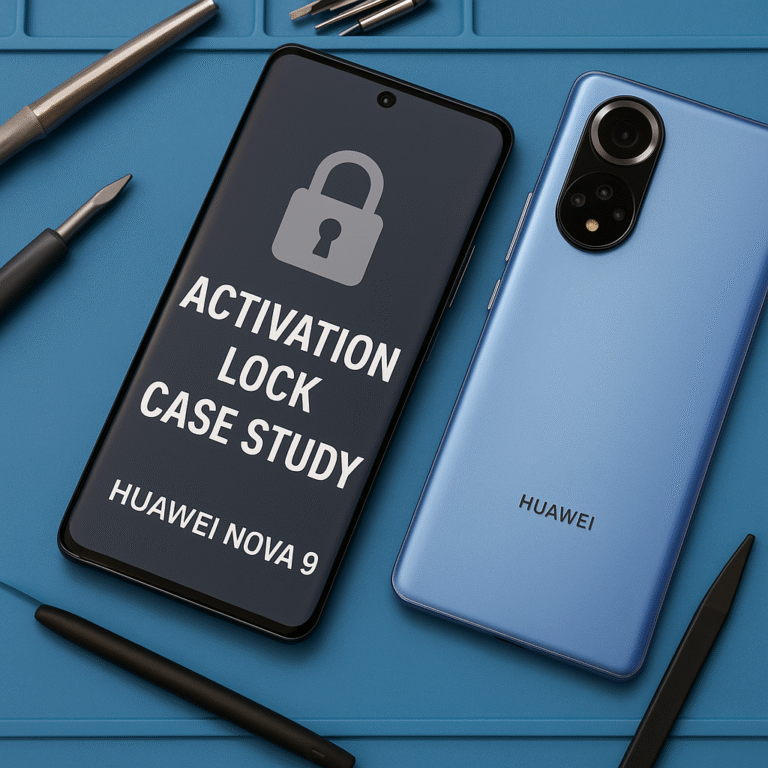MISC DATA
On an Android phone, Miscellaneous Data (commonly referred to as “Misc Data”) typically includes a variety of files and data types that don’t fit into predefined categories like apps, media, or system files. This data can consume storage and is often found in the “Storage” or “Files” section of your phone’s settings.
Here’s what Misc Data might consist of:
1. App-Specific Data
- Cache files, logs, or temporary data created by apps.
- Downloaded files or resources stored by apps (e.g., game data, documents, or offline content).
- Configuration or backup files created by apps.
2. System Files
- System-generated logs, crash reports, or temporary files.
- Hidden system data used for debugging or performance monitoring.
3. User-Generated Files
- Files manually downloaded or transferred to the device, such as ZIP archives, PDFs, or APK files.
- Custom documents, settings backups, or app configuration files.
4. Media Thumbnails or Metadata
- Small files generated for quick previews (e.g., thumbnails for videos or images).
5. Corrupted or Orphaned Files
- Leftover files from uninstalled apps.
- Files without an associated app or use.
How to Manage or Clean Misc Data
- View and Delete Files: Use a file manager app to inspect the content in the “Misc” category. Delete unnecessary files manually.
- Clear App Cache: In your settings, go to Apps > [App Name] > Storage, and clear cache or data.
- Use Cleanup Tools: Most Android devices come with a cleanup feature to help remove unused or large files.
- Backup First: Before deleting anything, ensure you’re not removing important files, as some app data may break functionality.
If you’re trying to free up space, start by deleting large files you recognize and avoid touching system-related files unless you’re sure of their purpose.
PRO INFO
On an Android phone, Pro Info isn’t a standard or universally recognized term in Android settings. However, depending on the context or app where the term appears, it might refer to the following:
1. Professional Information (Pro Info)
- User Profile Details: Information like your name, job title, company, and professional email address might be stored in certain apps (e.g., LinkedIn or business communication apps).
- Business Profiles: If the device is configured for professional use or linked to a work account, Pro Info could refer to business-related settings, such as device management details or work apps.
2. Pro Features or Premium Info
- In apps, “Pro Info” might indicate details about a premium or “Pro” version of the app, showing features or subscription status.
- Some apps unlock additional functionality, like enhanced tools or analytics, under a Pro plan.
3. Developer/Advanced Information
- On certain Android devices, Pro Info might be a casual reference to developer settings, advanced performance stats, or hardware specifications.
- This could include CPU usage, RAM, storage, or system logs meant for tech-savvy users or professionals.
4. Device Information for Professionals
- In enterprise or professional settings, it might refer to details about the device’s enrollment in Mobile Device Management (MDM) or related features for work use.
- Could include certificates, compliance data, or secure work container information.
How to Identify “Pro Info”
If you’re seeing “Pro Info” on your phone, check the context:
- Is it part of an app? It might relate to a subscription or user profile.
- Is it in settings? It could relate to advanced device or work-related configurations.
- Is it tied to a specific feature? Look for related help documentation in the app or settings.